External Workflow Server
Note: This capability is under active development and considered to be in Beta. If you’re interested in deploying your organization’s Workflow, please reach out to Support.
In this tutorial, we show you how to deploy your Workflow to your own infrastructure. For the purposes of this tutorial, we will use AWS as the example cloud provider, but these steps should apply to any cloud provider that supports VM instances that can run Docker Images.
1. Stand up the VM Instance
First, create an EC2 Instance in your AWS account. Be sure to:
- create a Key Pair so that you could SSH in, or have some way to run setup commands inside of the instance
- ensure the instance belongs to a security group with sufficient inbound rules to allow HTTP requests on port 8000.
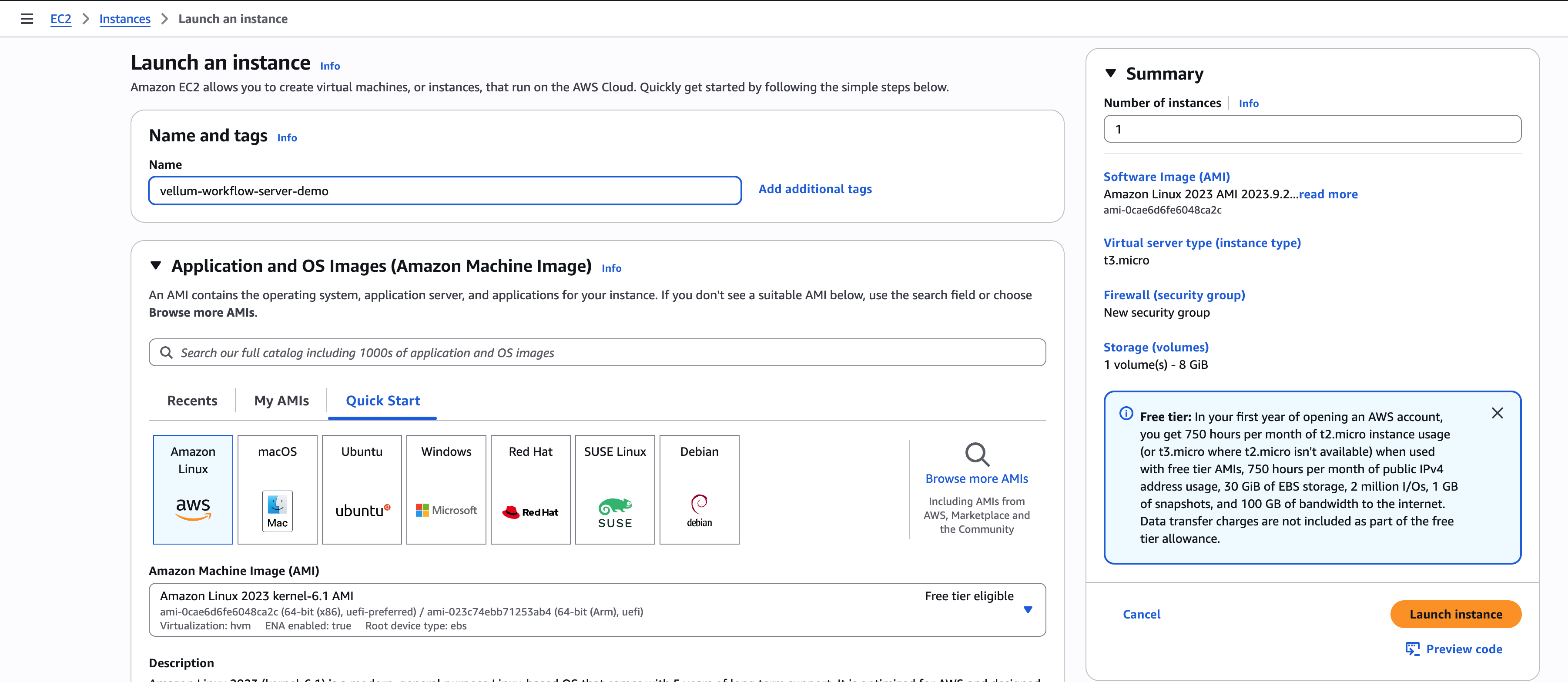
2. Setup Docker
Install Docker on the instance. Run the following commands to do so for an Amazon Linux Image:
After performing the last command, you will need to leave and return to the instance for the credentials to refresh.
3. Pull Vellum’s Workflow Server
Now, we will pull the latest Docker Image from Vellum’s Workflow Server. You can pull the latest tag, or
a specific server version. Server versions match 1:1 with ones that get posted on the SDK releases.
4. Run the server
Now that the image is in the EC2 instance, you can run the server with:
Two logs that you’ll want to see are one specifying Running with SDK version: 1.10.4 and one alerting that the server is Listening at: http://0.0.0.0:8000 to confirm
that the server is running properly
5. Deploy the Workflow to Vellum
By deploying the Workflow to Vellum, you create an deployment entry for which monitoring data could be sent to:
6. Execute the Workflow!
There are some notable differences when invoking Workflows against the Vellum Workflow Server vs the traditional Vellum API. While we work to consolidate the two, you can use the following script to invoke it: