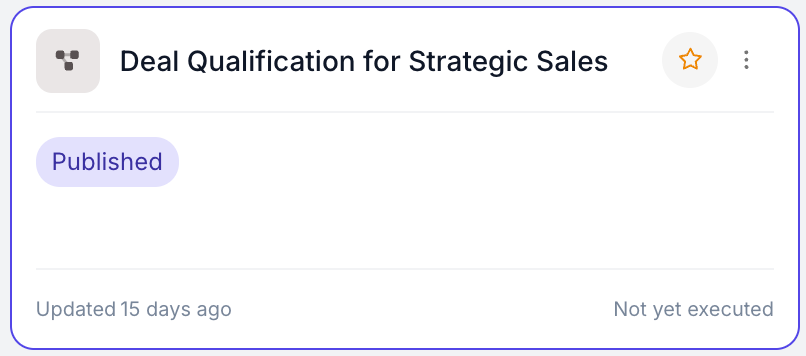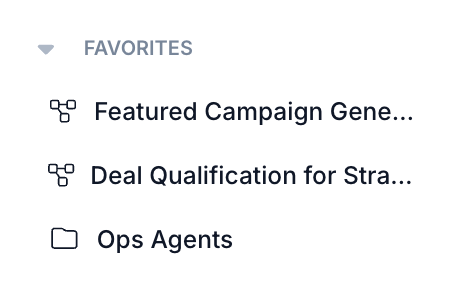January 2026
Custom Nodes over Code Execution Nodes
January 10th, 2026
Vellum will bias towards generated Custom Nodes over Code Execution Nodes. Custom Nodes have the benefit of being more performant and flexible. Over time, it’s likely that they’ll replace Code Execution Nodes entirely.
Merge, Conditional, and Output Node Deprecations
January 6th, 2026
We’ve deprecated Merge, Conditional, and Output Nodes. You can no longer create new instances of these Nodes from the UI. They’ve been replaced by more flexible first-class concepts:
- Merge Node → Merge Strategy: A setting available on all Node types. You no longer need a standalone Node to await multiple parallel branches.
- Conditional Node → Ports: A setting found on all Nodes under the “Routing” tab. You can perform conditional logic to route down one path or another on any Node, instead of only on Conditional Nodes.
- Output Node → Workflow Outputs: You no longer need a standalone Node to signify what your Workflow outputs. Instead, reference the Nodes whose outputs you care about directly as Workflow Outputs.
Existing Workflows that contain these Node types will continue to work with no changes—you simply cannot create new instances going forward.
Mocking Nodes & Integrations
January 6th, 2026
Agent Builder can now create mock data for you when building Workflows. When it detects that your Workflow needs integrations like HubSpot, Slack, or Google Sheets, it’ll offer to build with mock data so you can test immediately without connecting the real integrations. This speeds up your testing cycle by making Prompts and Nodes run instantly, and prevents accidental writes to external APIs.
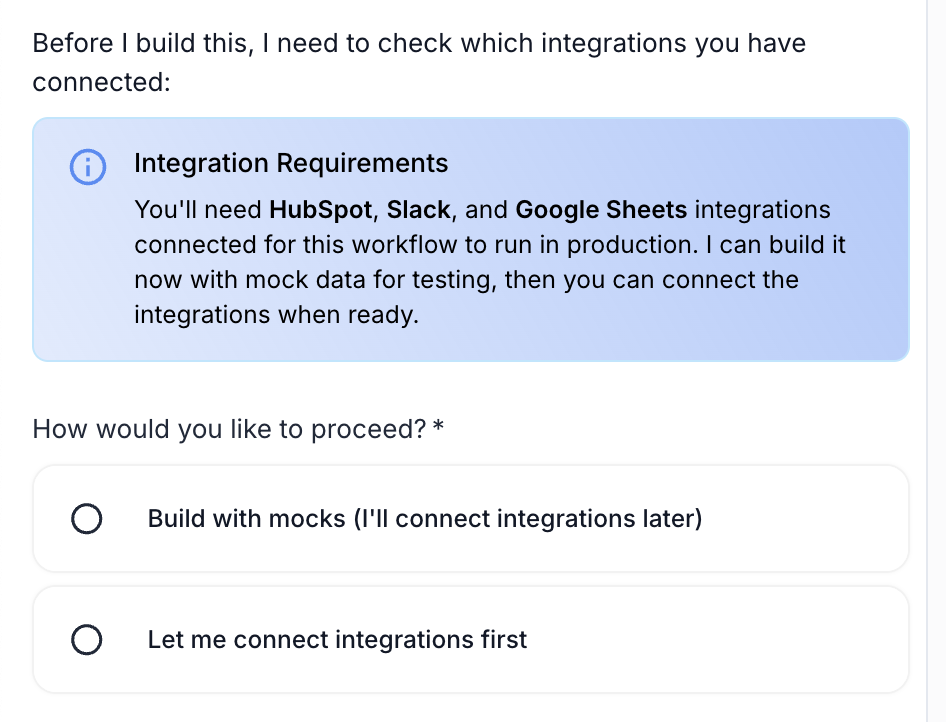
You can also save any previous run’s outputs as mock data with a single click. This makes it easy to capture real data and reuse it for faster testing.
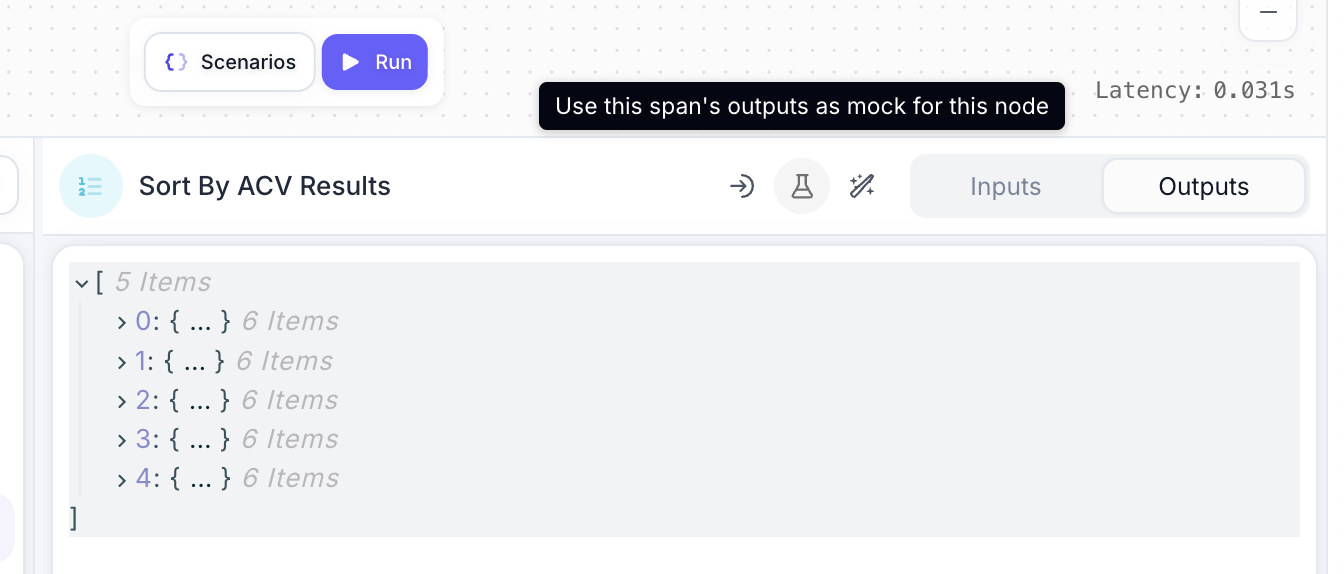
Workflow Favorites
January 3rd, 2026
You can now mark Workflows as favorites by clicking the star icon. Favorited Workflows appear in your sidebar and home page, making them easier to find. Favorites are personal to you, so each user in a Workspace can have their own.