September 2025
Workflow Sandbox Linter
September 30th, 2025
The Workflow Sandbox now includes a linter that actively scans your Workflow and highlights configuration-related warnings in real-time. Previously, it was easy to create invalid Workflows that looked fine, but would then fail when you tried to run them.
You’ll now see warnings in three places: at the Node level, in the mini map, and in a list view within the console. Clicking a warning in the console automatically zooms to the relevant Node, making it quick to identify and fix issues. You can also use keyboard shortcuts to navigate between Nodes with warnings—Option + Shift + Up/Down on Mac or Alt + Shift + Up/Down on Windows.
To view more details about a warning, simply hover over the warning card in the console or the warning icon on the Node.
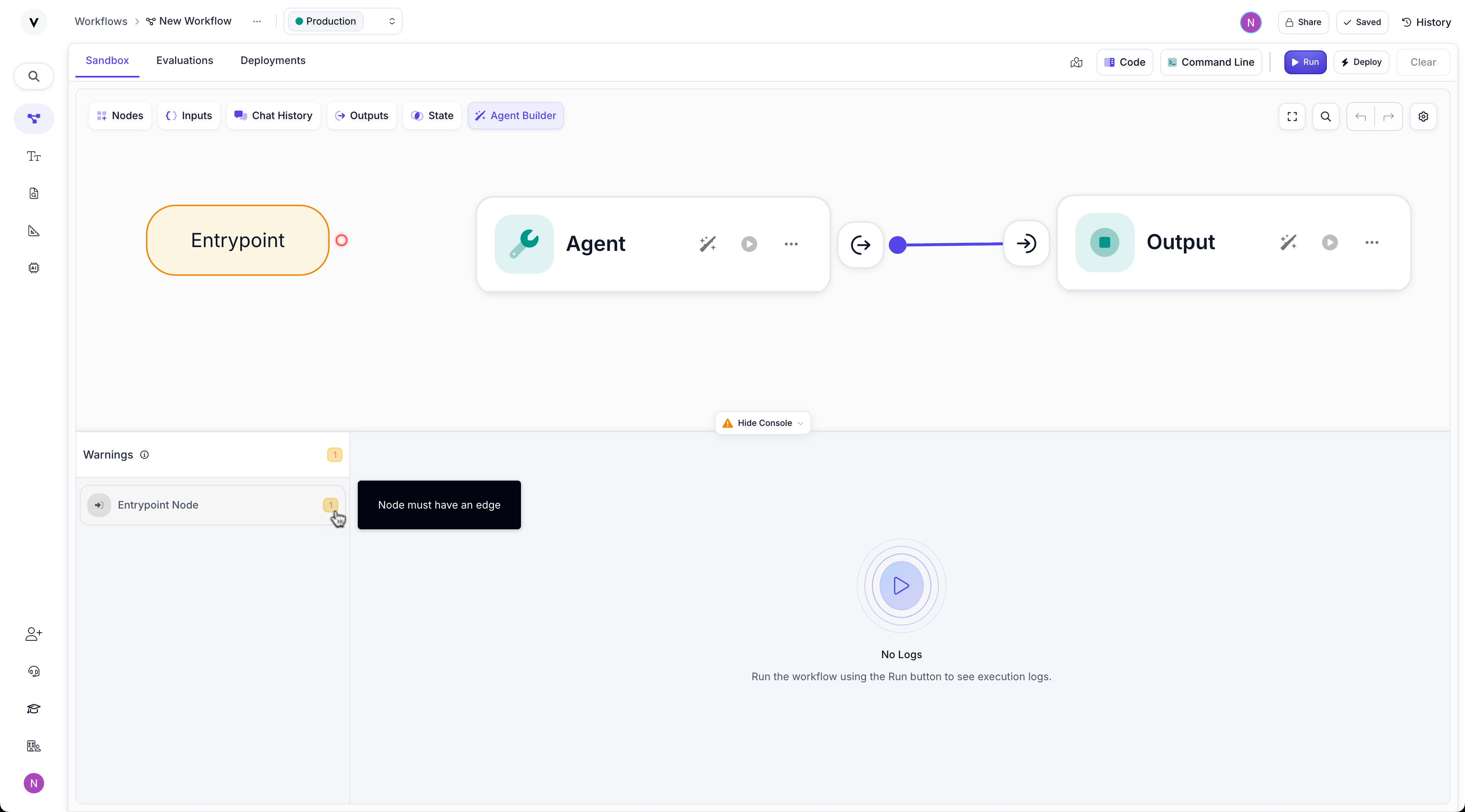
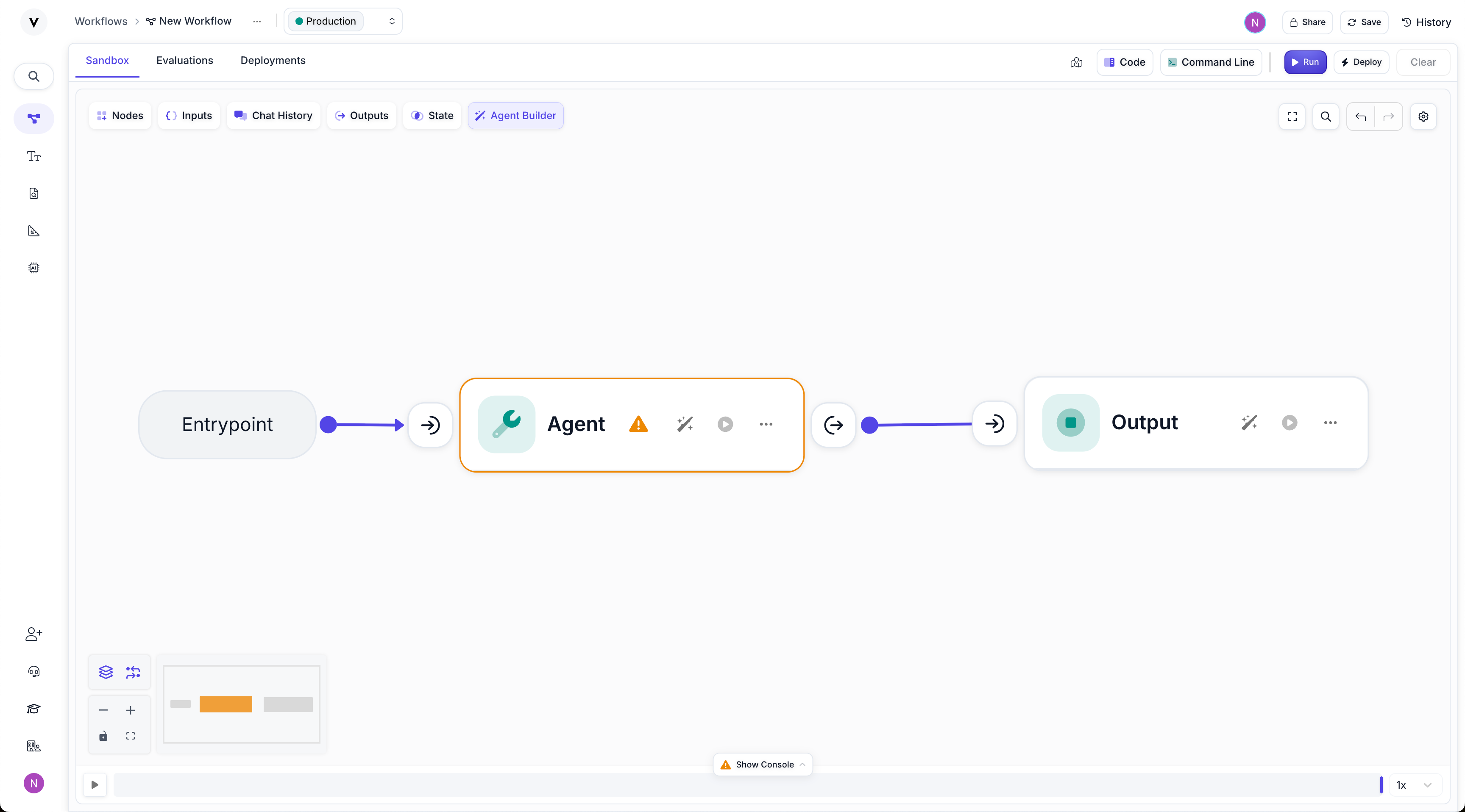
Google Gemini 2.5 Flash Models
September 26th, 2025
We’ve added support for the following new models from Google:
gemini-2.5-flash-preview-09-2025gemini-2.5-flash-lite-preview-09-2025
OpenAI GPT-5 Codex Support
September 25th, 2025
We’ve added support for OpenAI’s GPT-5 Codex model, enabling you to leverage their latest code-focused capabilities directly within Vellum.
Markdown Editor in Note Nodes
September 23rd, 2025
Note Nodes can be an effective way to document your Workflow and communicate different aspects of it. Historically, you could change the font size of the note’s text, as well as its background color, but that was about it.
Now, Note Nodes support markdown. You can add headers, style text, include code blocks, and even embed iframes. Coupled with the recently added ability to move Note Nodes behind other nodes, you can really get creative with how you document your Workflows for others to follow along.
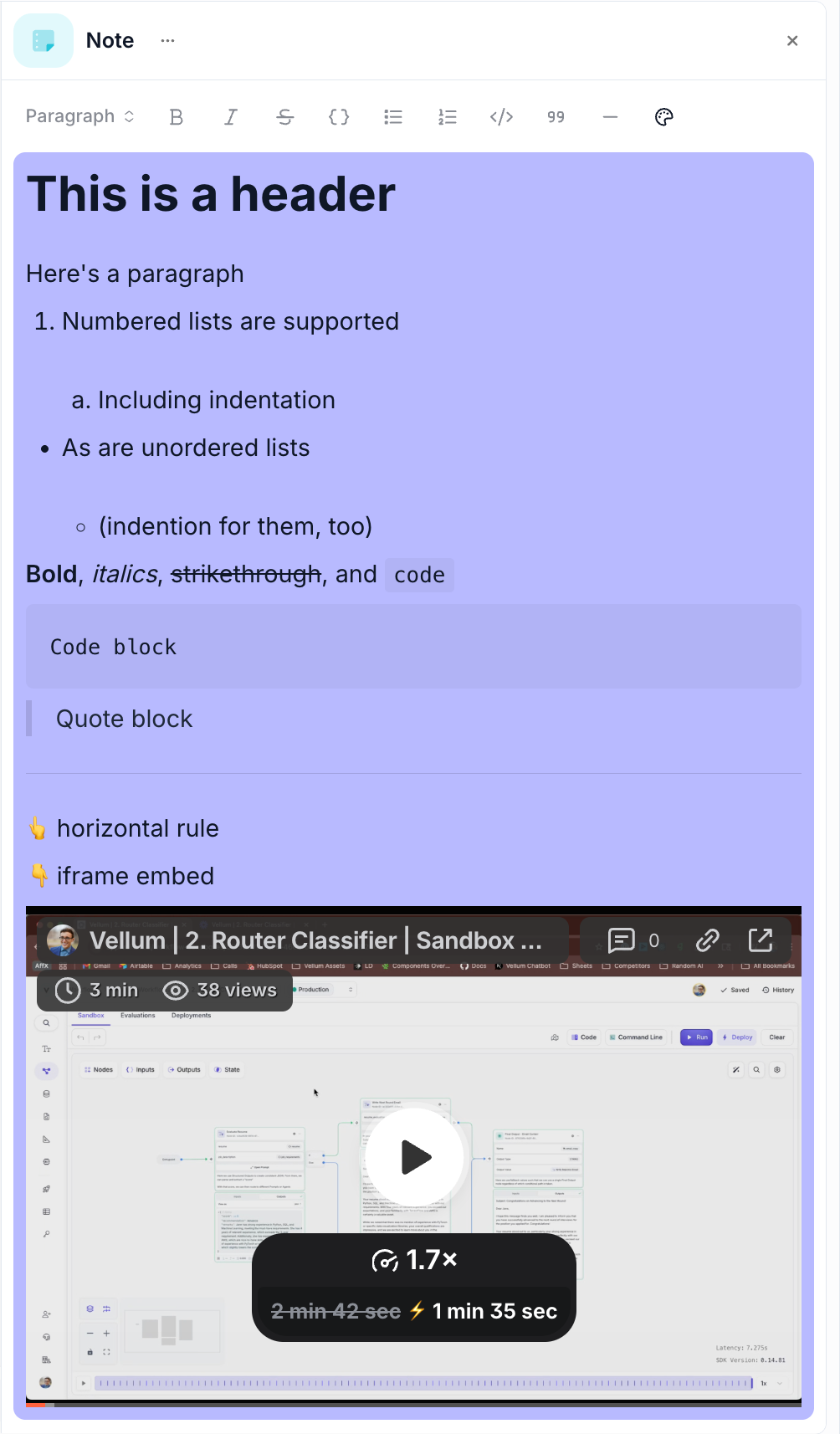
AI App UI for Deployed Workflows
September 22nd, 2025
We’ve introduced a dedicated AI App UI for all Deployed Workflows, allowing you and your end users to run and test Workflows directly in the Vellum web interface. This chat-based interface provides a first-class way to test out your Workflows without needing to integrate via API. The AI App UI uses the same inputs as the Workflow, and streams the ouputs back to the chat interface.
Prior to this, testing deployed Workflows required developers to either implement API calls in their own applications, or use tools like Postman to manually hit the Workflow endpoints. Now, you have a dedicated interface for executing Workflows and previewing their results directly in Vellum. It’s accessible via the Share Workflow button on any deployed Workflow or from the Deployments overview page, and provides clean input forms that automatically match your Workflow’s parameters with real-time execution and streaming output support.
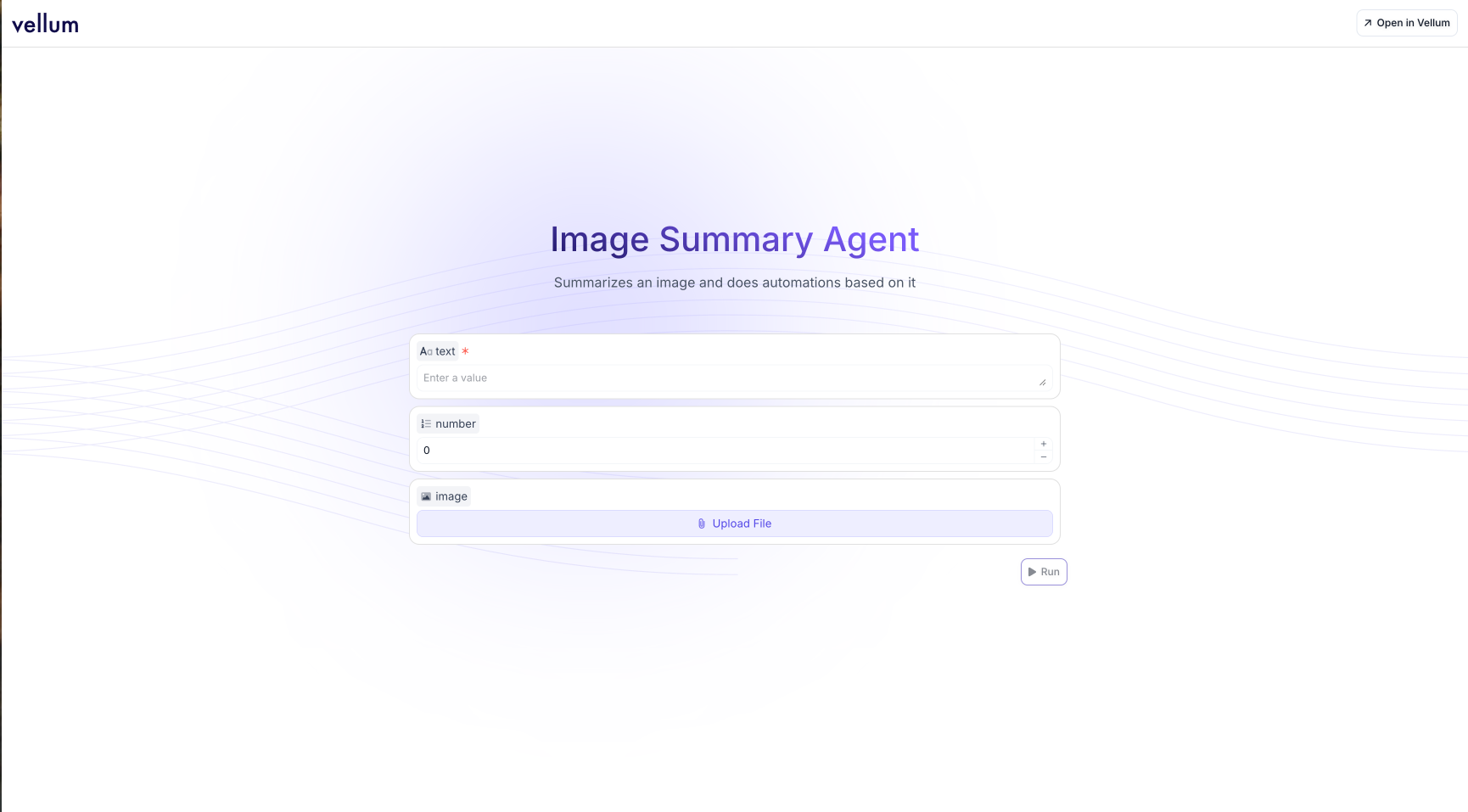
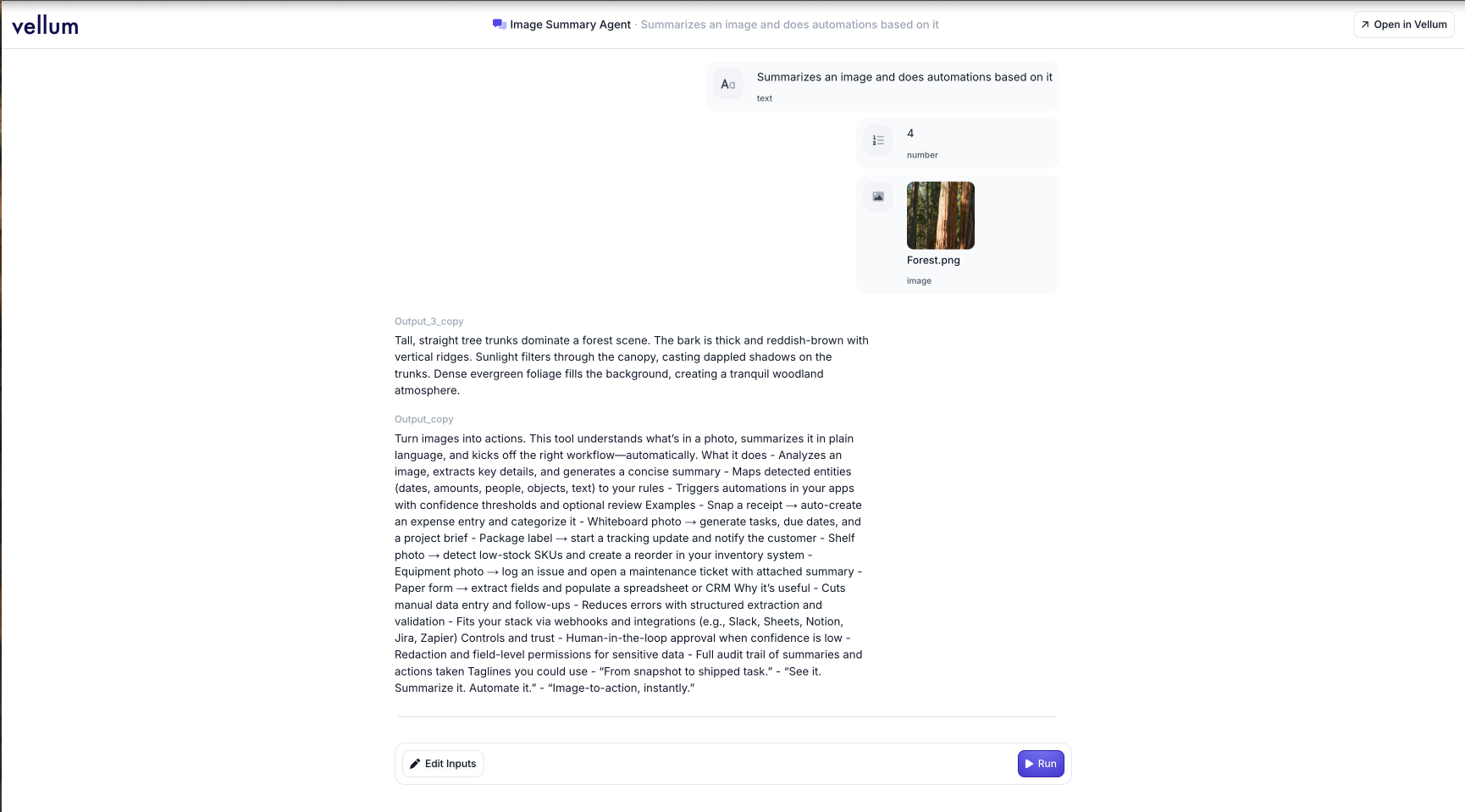
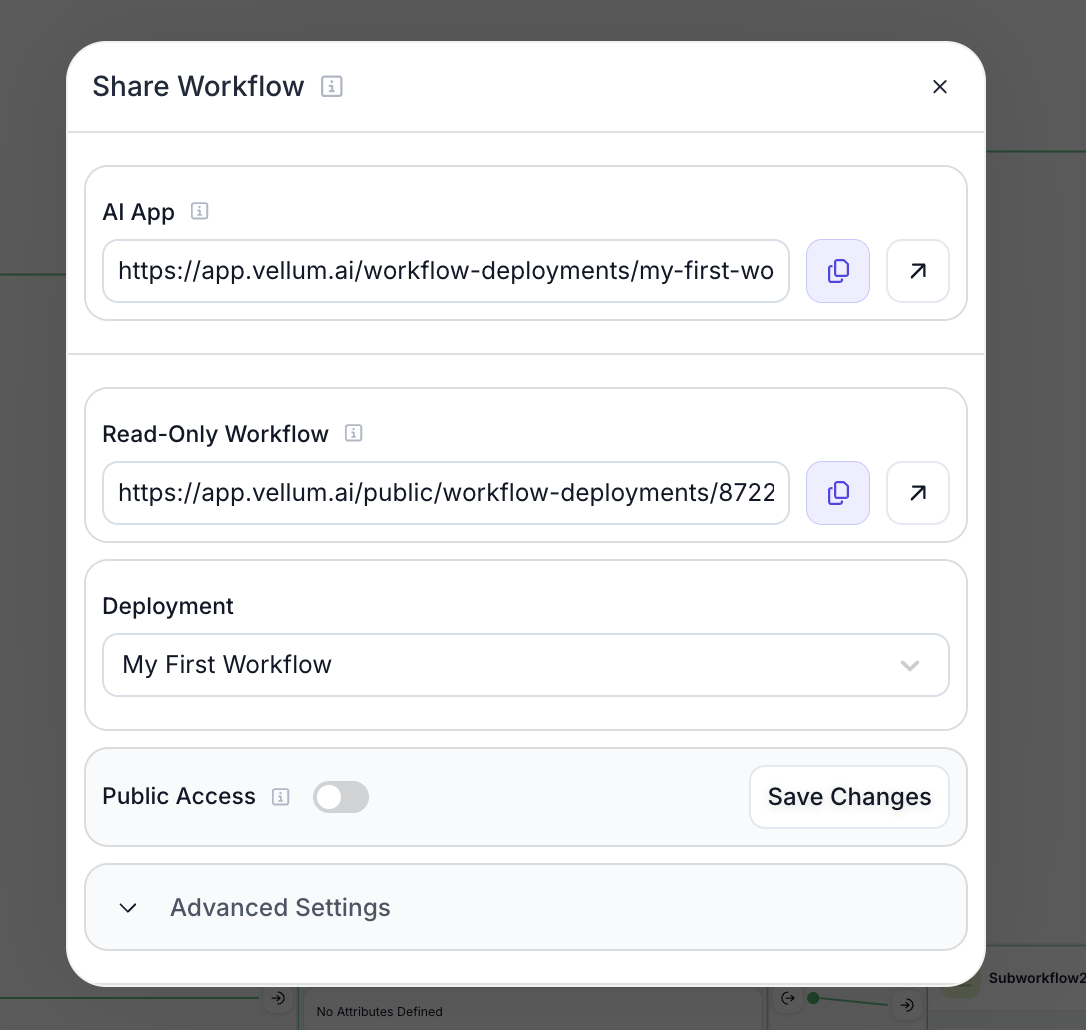
Agent Builder Interactive Components
Released September 22nd, 2025
Agent Builder now supports rendering rich, interactive UI components in chat responses. Now, users can perform actions like creating Environment Variables, reviewing and accepting Workflow plans, and executing Workflows directly from chat responses.
Dynamic Model Recommendations on Agent Builder
September 17th, 2025
Agent Builder can now intelligently recommend models for your workflows, selecting the best options based on their capabilities, context windows, performance, and cost based on your specific requirements and use case.
Custom Node Colors & Icons
September 17th, 2025
You can now customize the color and icon for any Node in your Workflows! Simply click on a Node’s icon to open the customization interface, where you can choose from a variety of colors and search through a comprehensive icon library to find the perfect visual representation for your Node’s functionality.
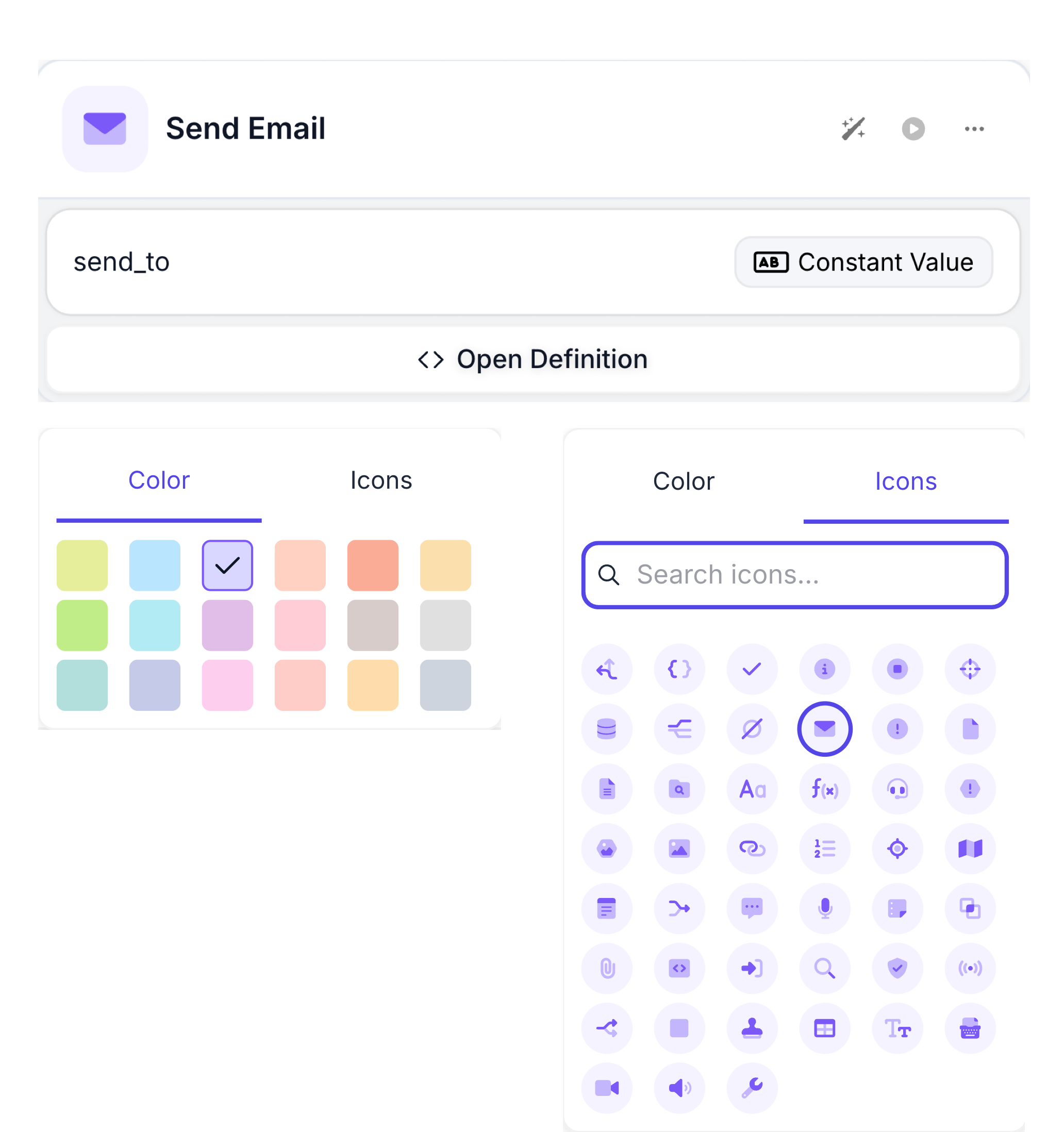
SDK Preview Code Search
September 17th, 2025
You can now use the search bar in the SDK Preview to match on content! Search results appear with highlighted search terms and enable quick navigation to specific files within your SDK codebase. The search functionality finds matches in both file names and file content, making it easier to locate and navigate to the code you need.
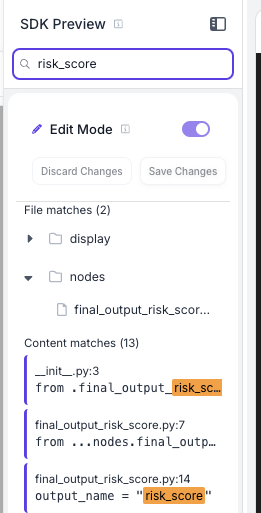
Custom inputs for Agent Node code tool
September 15th, 2025
You can now pass inputs to the code tool that will not be populated to the model.
In the example below, input_1 is passed as an input, and the model will only populate greet. During tool calling, both inputs will be passed into the function.
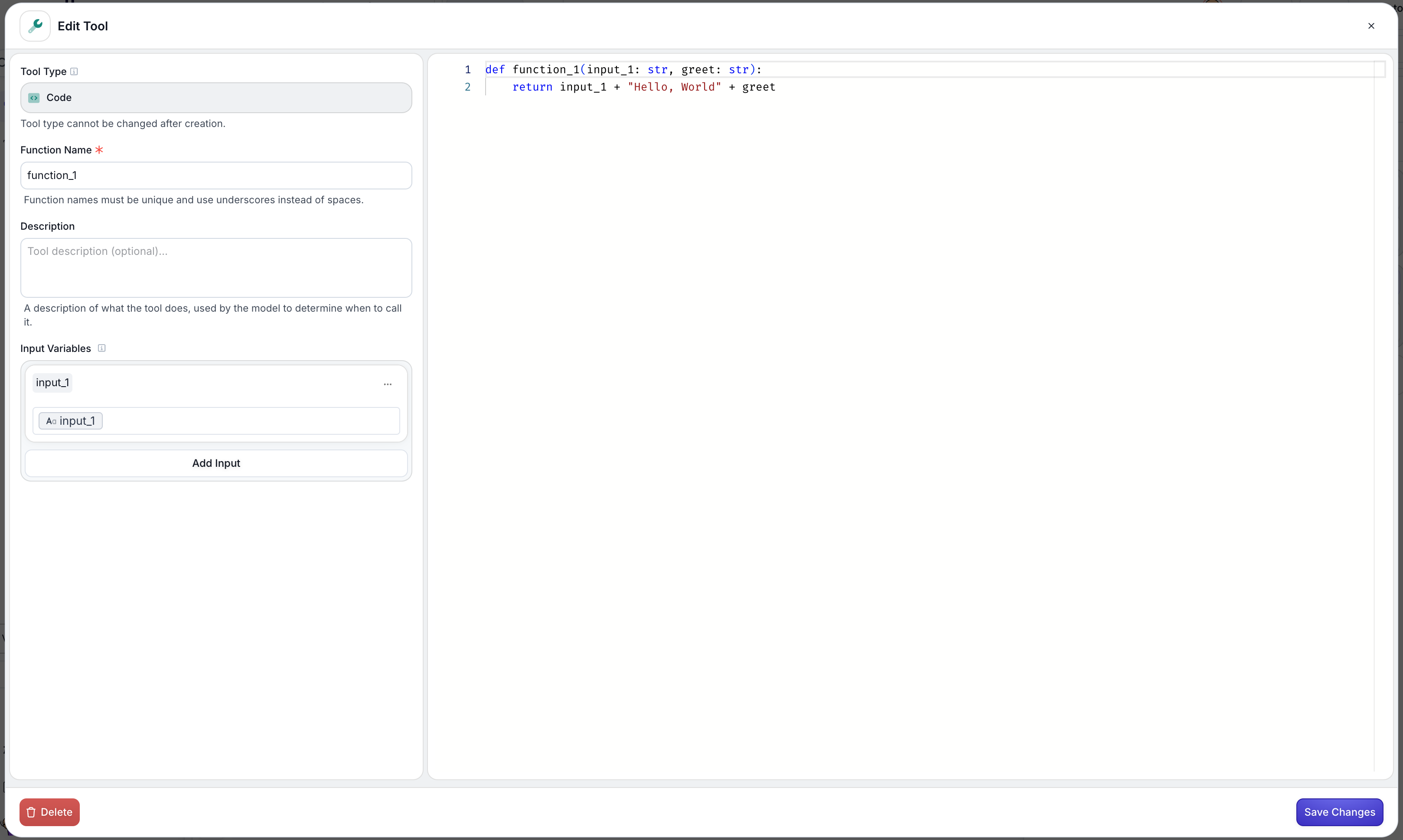
Raw Data for Provider Errors
September 15th, 2025
You can now see the raw response for Provider Errors that might show up when executing a Prompt. This is particularly useful when you want more context as to why a particular Prompt request to a model provider failed.
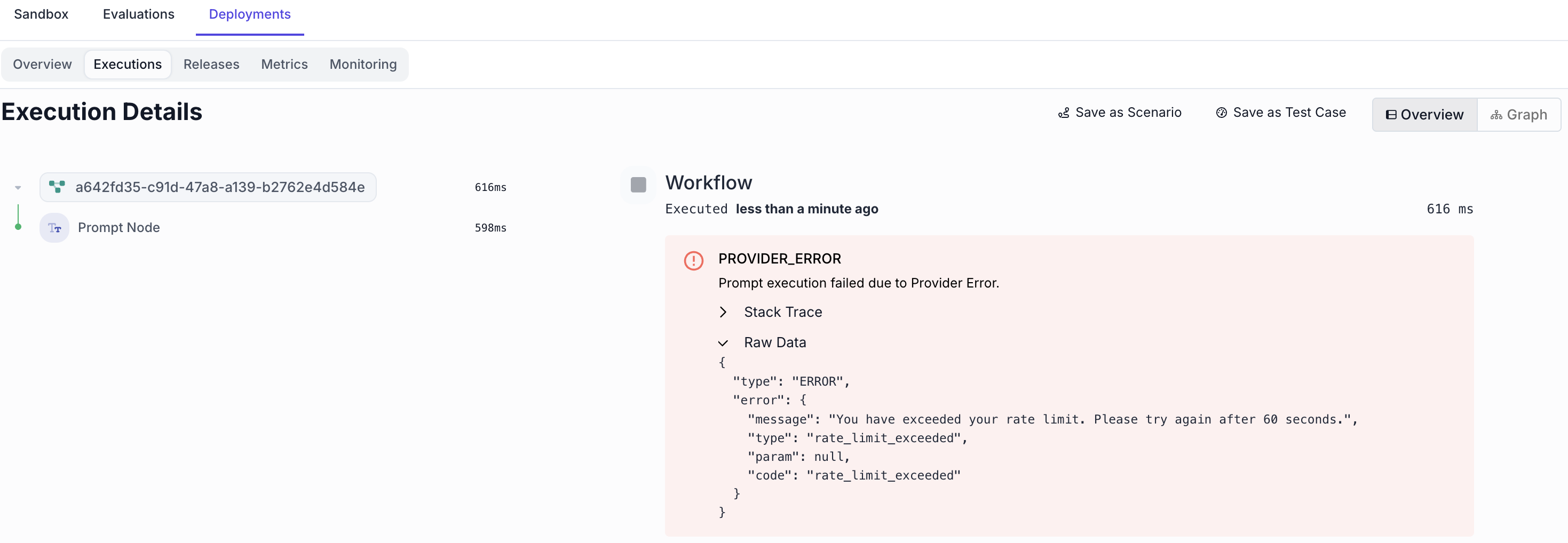
Open Definition Button for Custom Nodes
September 11th, 2025
You can now open the Code Preview for your given Custom Node with this new button. Previously, you had to manually click the Code Preview button and navigate to the specific file for the Custom Node you are interested in. Now, you can save time clicking and searching with this button.
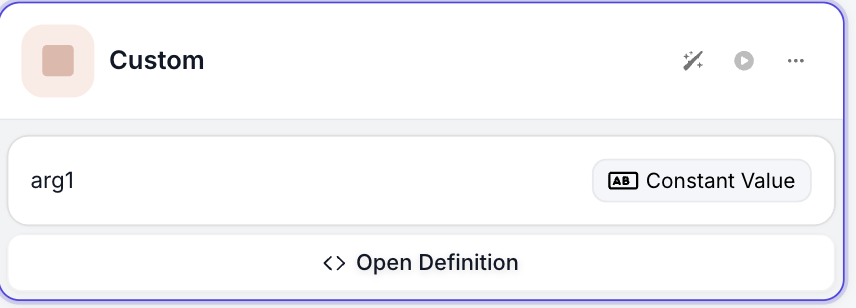
Agent Builder (Beta)
September 16th, 2025
Agent Builder is a conversational AI assistant that helps you build and optimize agent Workflows directly within Workflow Sandboxes. This new Beta feature transforms workflow creation from a manual process into an interactive conversation.
When you create a new Workflow Sandbox, Agent Builder appears as a dedicated panel ready to help you describe what you want to build. Simply tell it your requirements—like “create a workflow that extracts key points from a document and finds relevant quotes”—and watch as it constructs your workflow step by step.
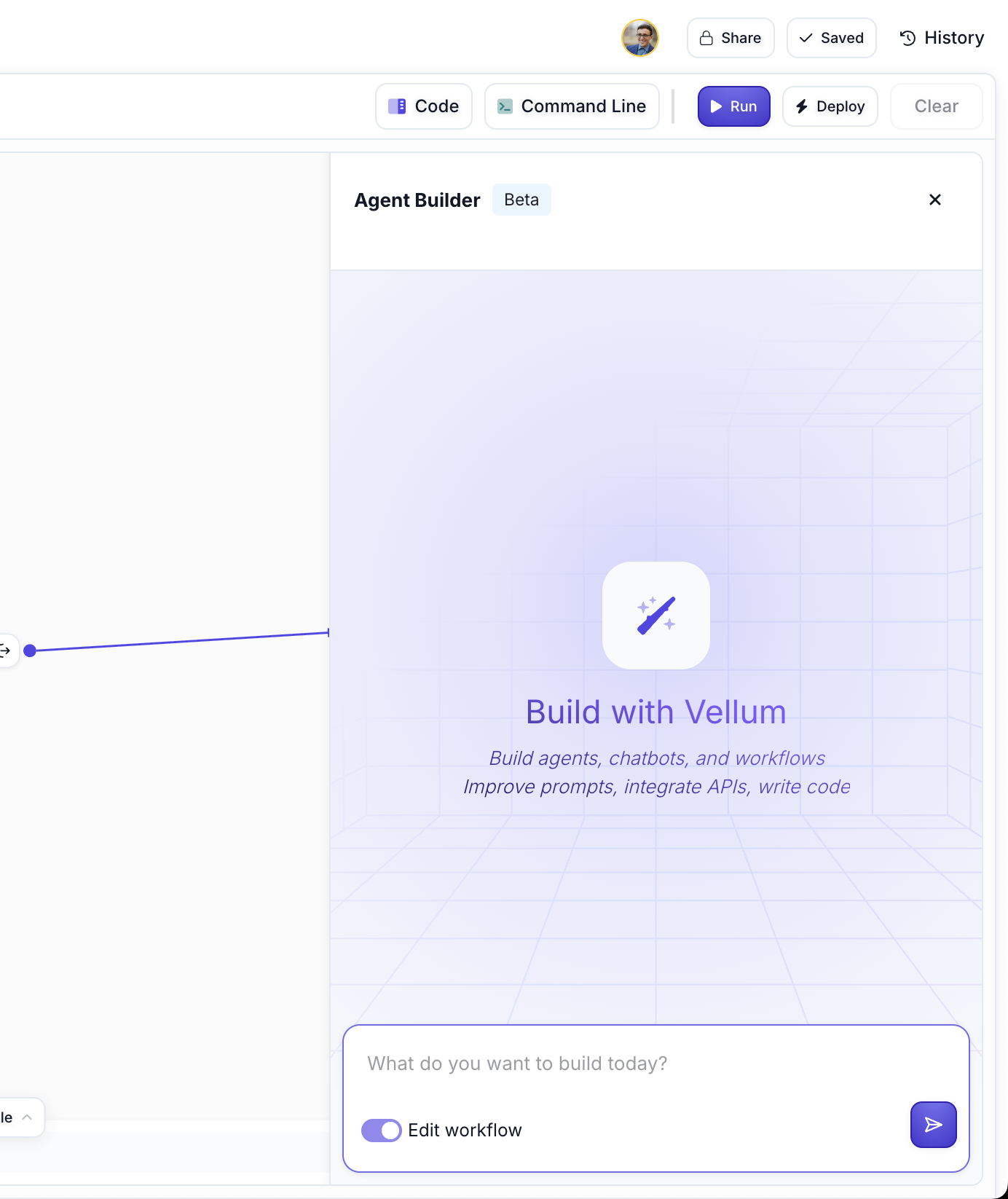
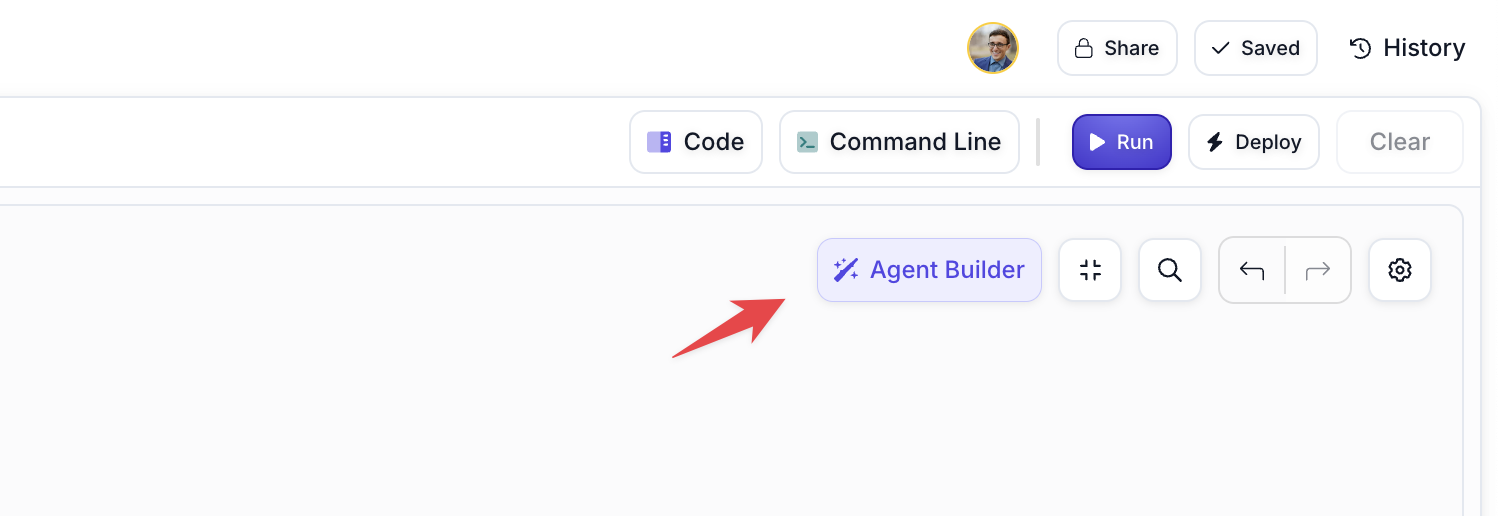
As Agent Builder works, it shows you real-time progress updates, indicating which Nodes it’s configuring (Map Nodes, Search Nodes, Custom Nodes, Prompt Nodes, and more). You can watch as it completes each step of the workflow construction process.
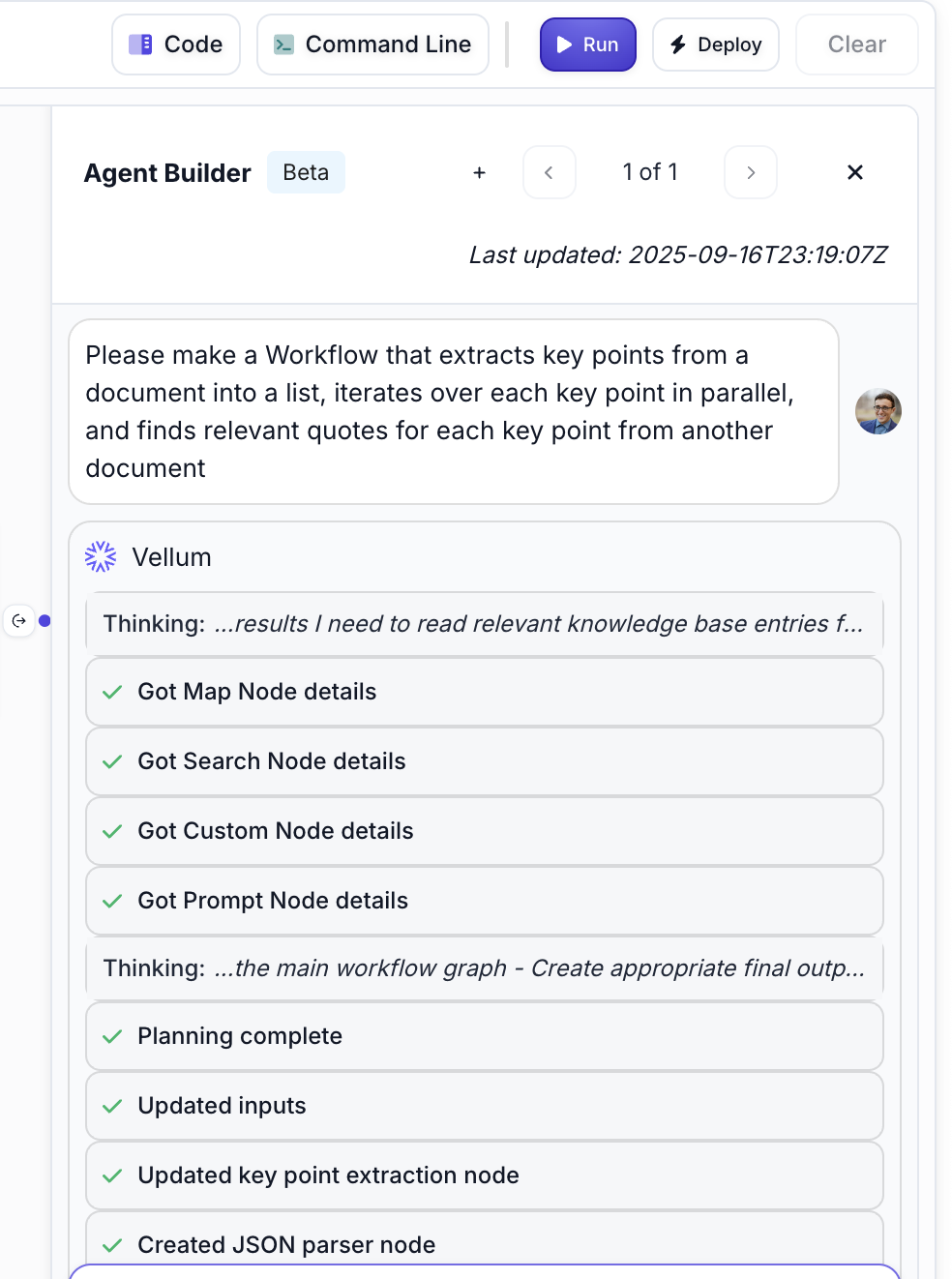
The workflow updates automatically appear in your Sandbox, complete with pre-filled sample data and a Run button for immediate testing. You can easily see the created workflow alongside the Agent Builder panel and start experimenting right away.
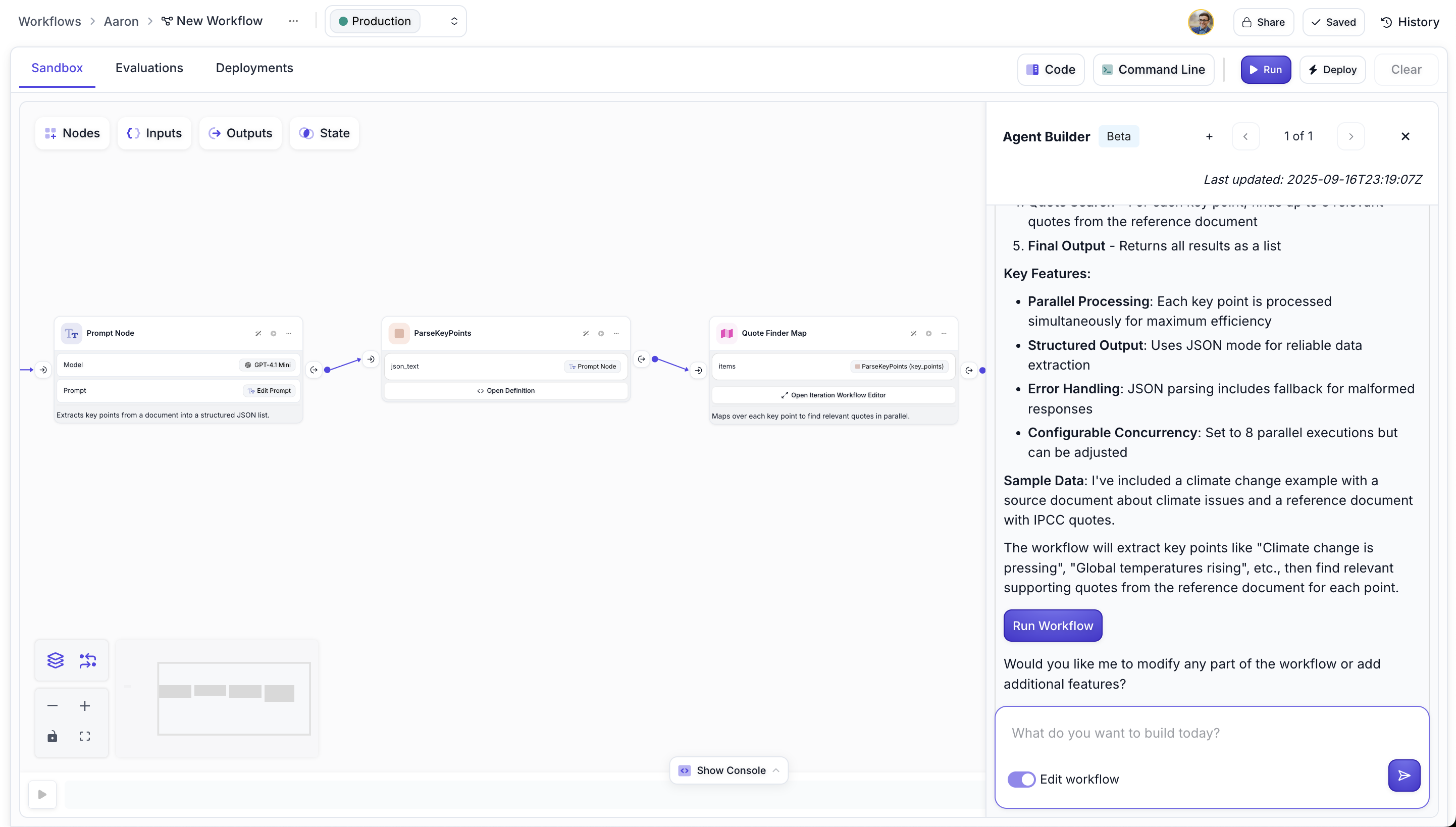
We’ve been using Agent Builder internally to create powerful automations for transcribing calls and documents, converting them into Linear tickets, and even reviewing GitHub PRs. We’re excited to see what the community will build with this conversational workflow creation experience.
First-Class Image and Document Input Variables
September 10th, 2025
Previously if you wanted to pass an image or document into an LLM in Vellum, say to use the Vision capabilities similar to GPT-4 or GPT-5, you had to pass it as a Chat History variable type. This is unintuitive and difficult to set up and use. Often, you don’t want to pass a Chat History, just a file.
Now, both Prompts and Workflows have first-class support for Image and Document variable types in their Input Variables.
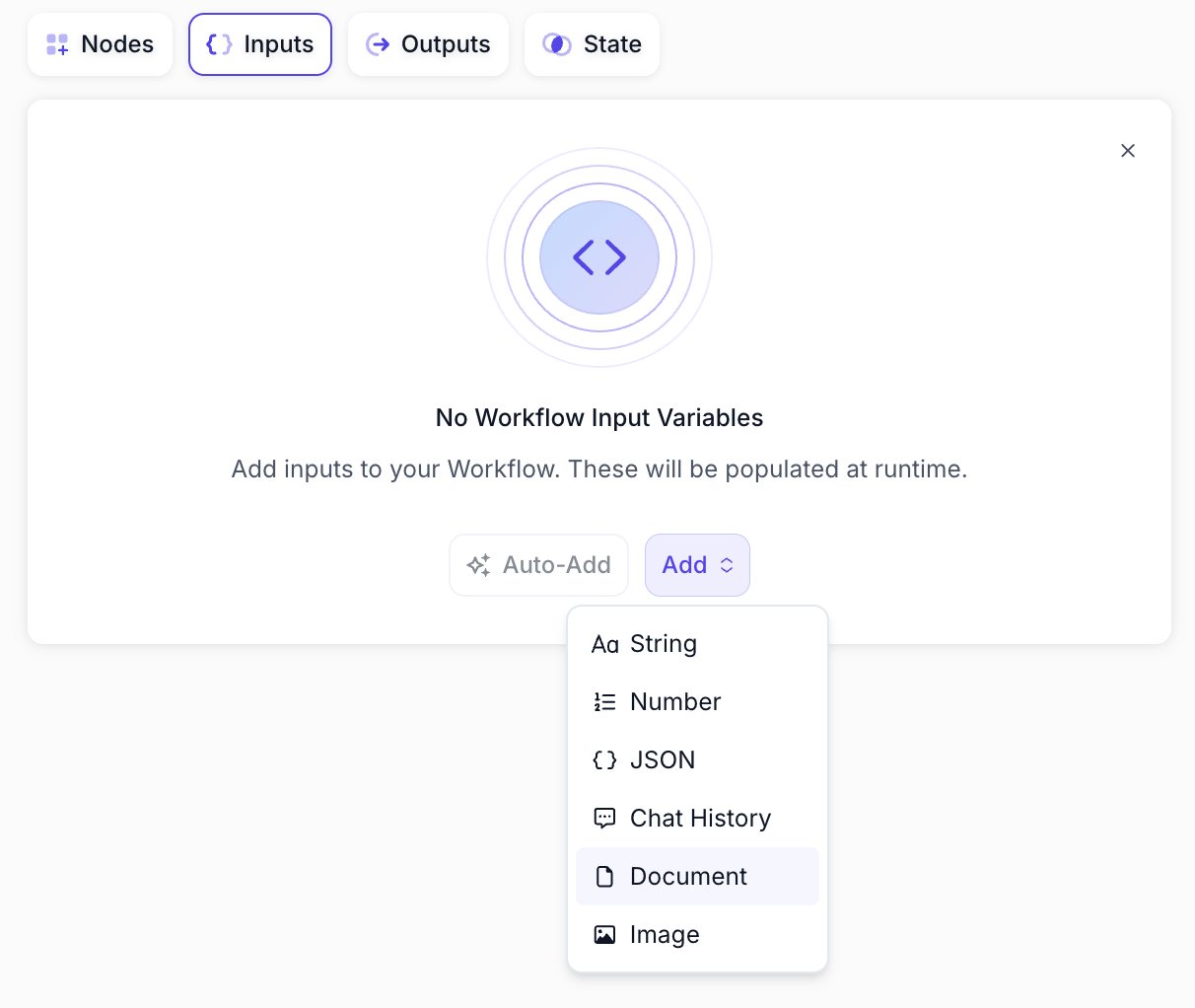
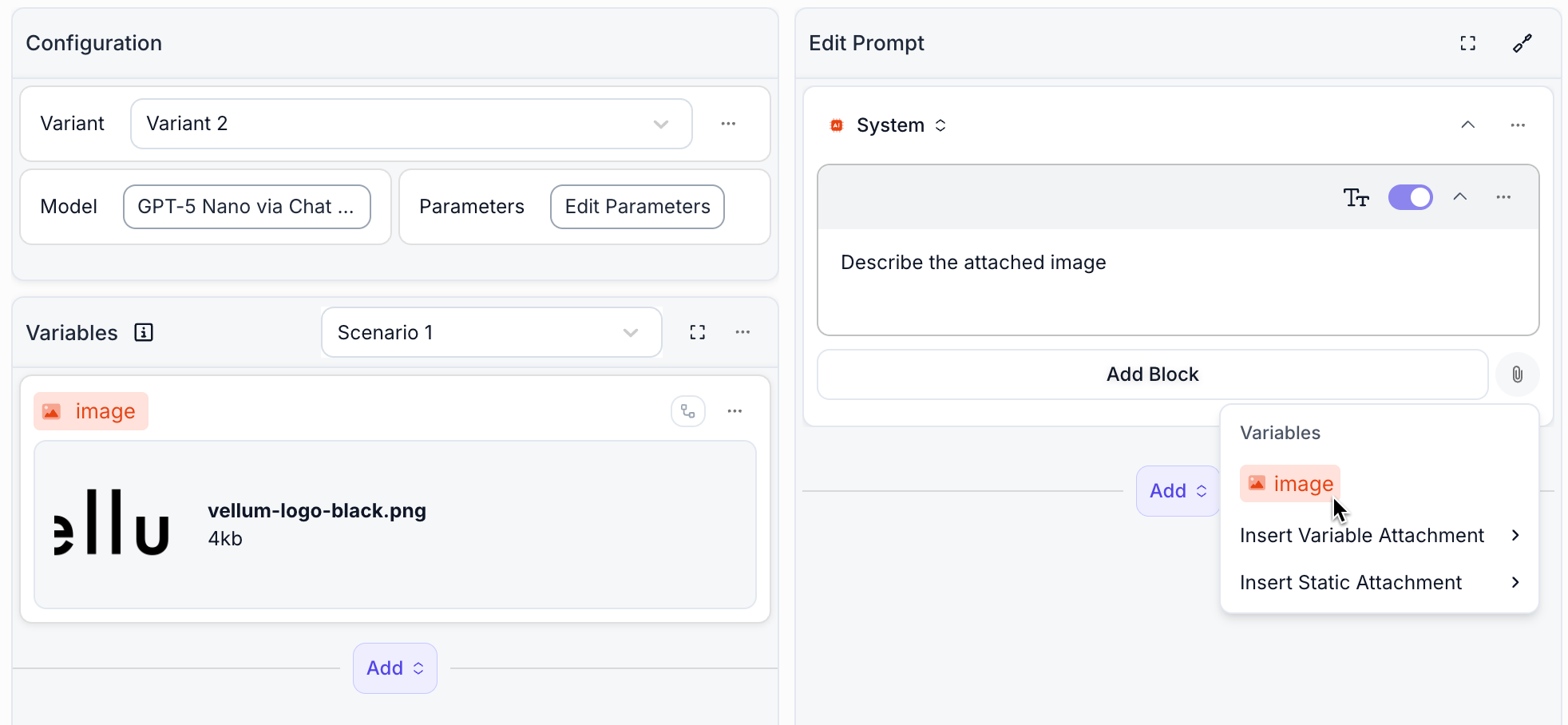
Static Images & Documents in Prompts
September 10th, 2025
You can now attach static images and documents directly to your Prompts without needing to include them as part of a chat history input variable. This makes it much simpler to provide consistent reference materials that should be sent with every Prompt execution.
To attach a static image or document, click the paperclip icon in the Prompt editor and choose “Insert Static Attachment”. The attached files will be included automatically with every execution of your Prompt.
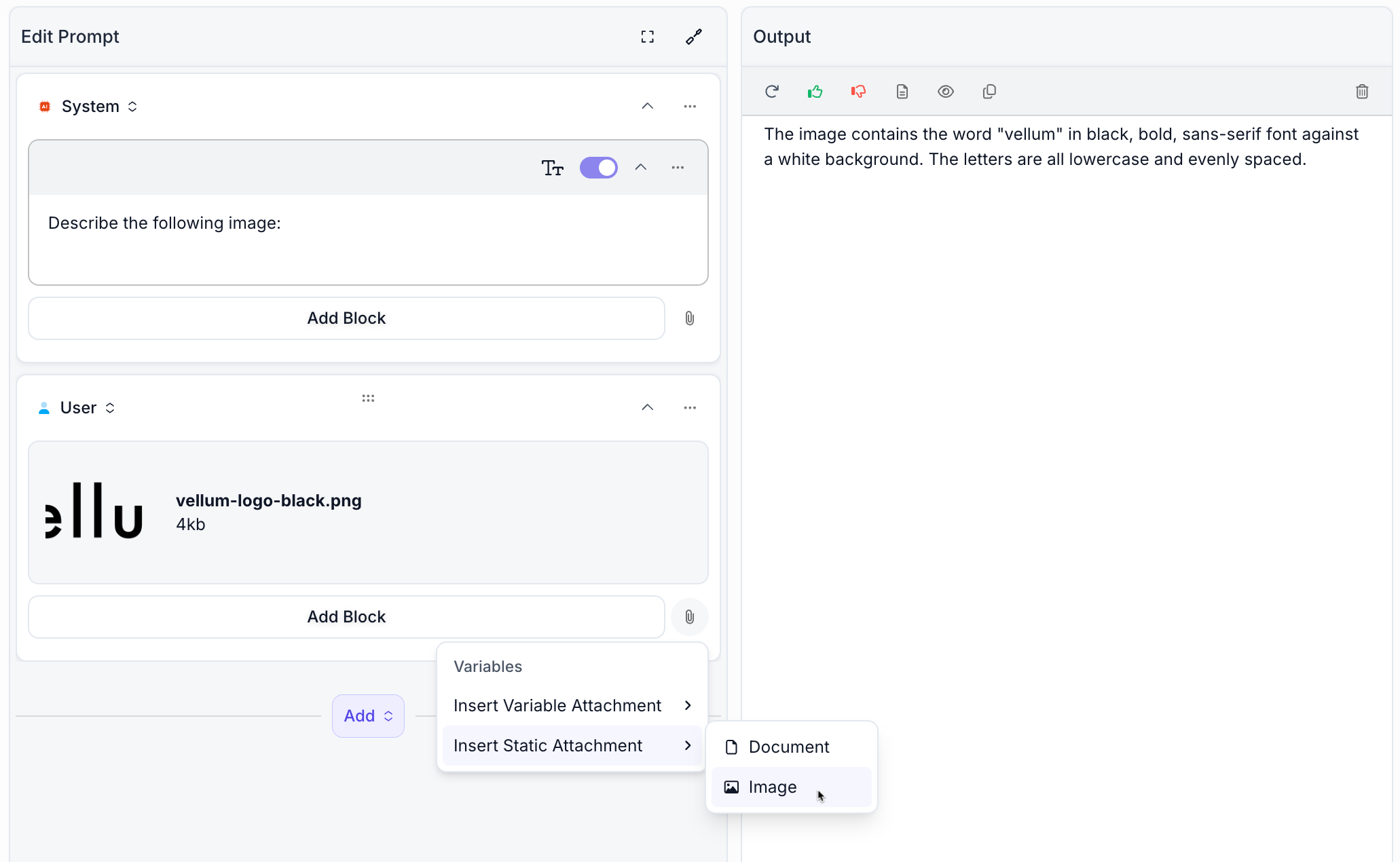
This feature is particularly useful when you have standard reference documents, product images, or other materials that need to be consistently included across all executions of a particular Prompt.
Stack Trace for Workflow Execution Errors
September 8th, 2025
You can now see stack traces for any errors that show up when you execute your Deployed Workflow. This is particularly useful when you want more context as to why a particular Execution failed by giving you the error message and the Stack Trace of the error that was surfaced.
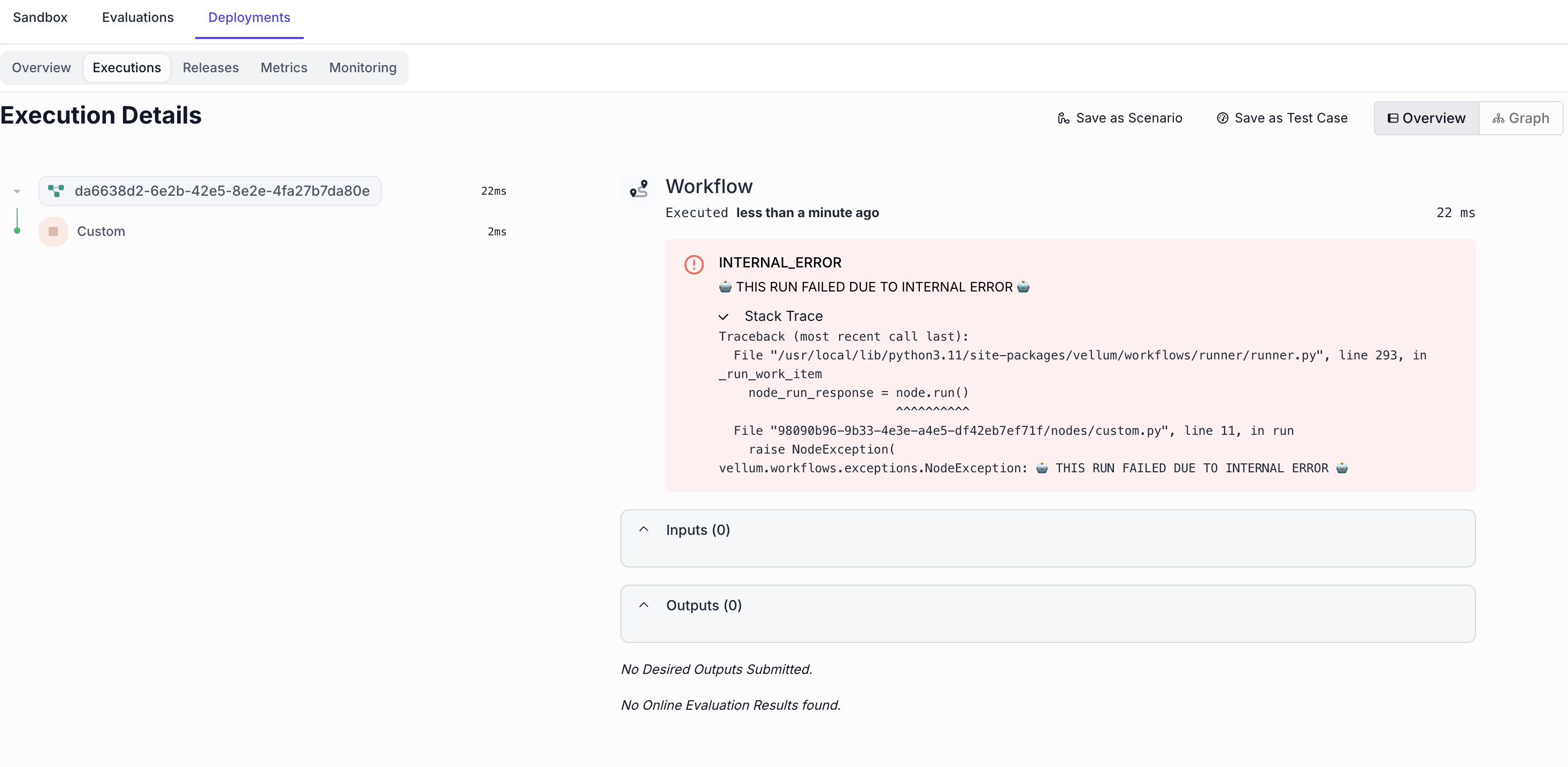
Create Custom Nodes from the UI
September 8th, 2025
You can now create Custom Nodes by drag-and-dropping them from the Node side panel.
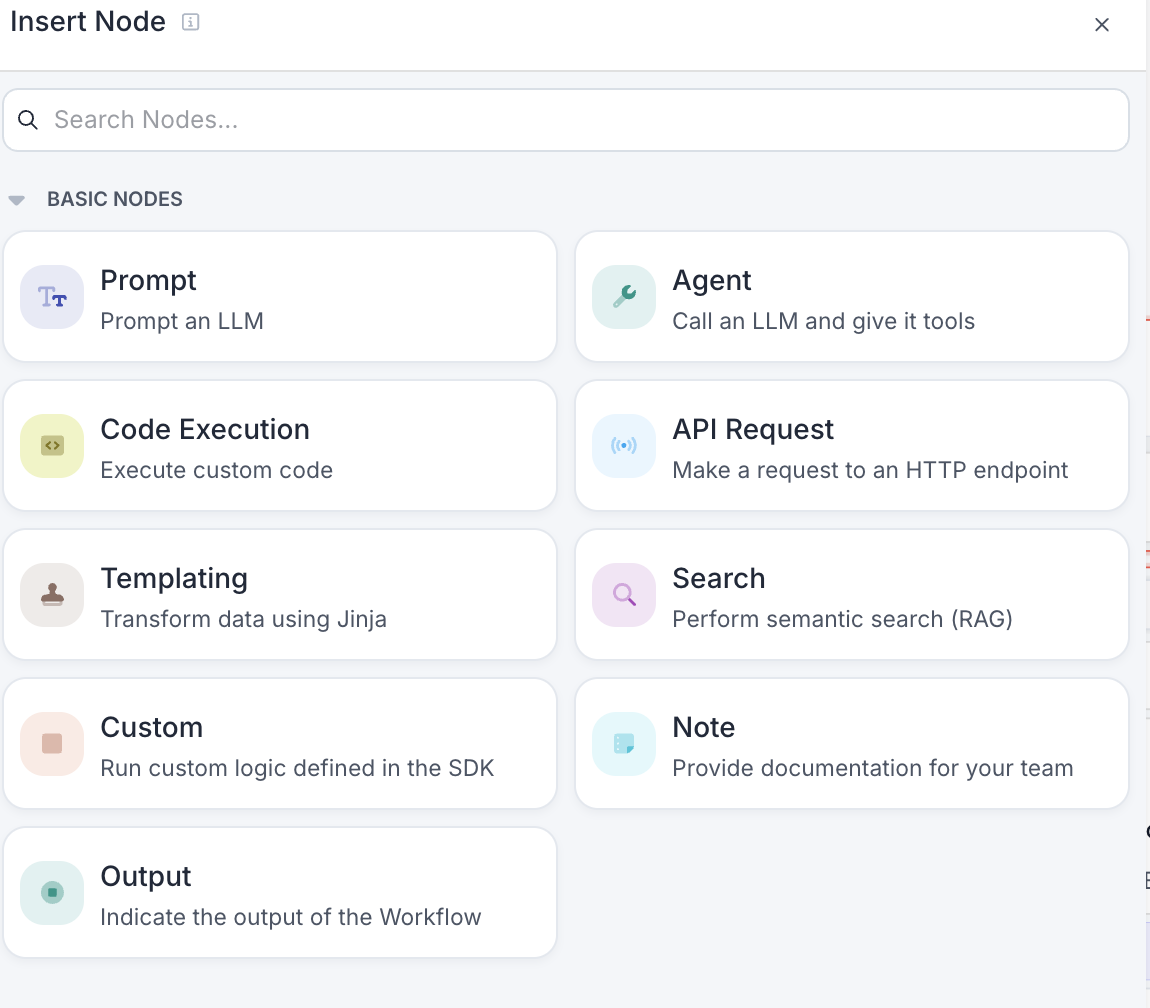
Custom Nodes allow you to define any custom behavior by specifying:
- Input attributes
- Outputs to return
- And the underlying code to execute
Previously, you could only create new Custom Nodes by pushing up the code representation of a Workflow that
contained one via the vellum workflows push CLI command. Now, you can define the Custom Node and edit its
underlying code straight from the UI. To do this, click the Code Preview button, toggle on edit mode, and edit the
definition of for your Custom Node.
Positioning Nodes In Front / Behind One Another
September 7th, 2025
You can now right-click on any Node in your Workflows to position it in front of or behind other Nodes. This feature is particularly useful when working with Note Nodes, allowing you to place them behind other Nodes to help document and organize different parts of your Workflow.
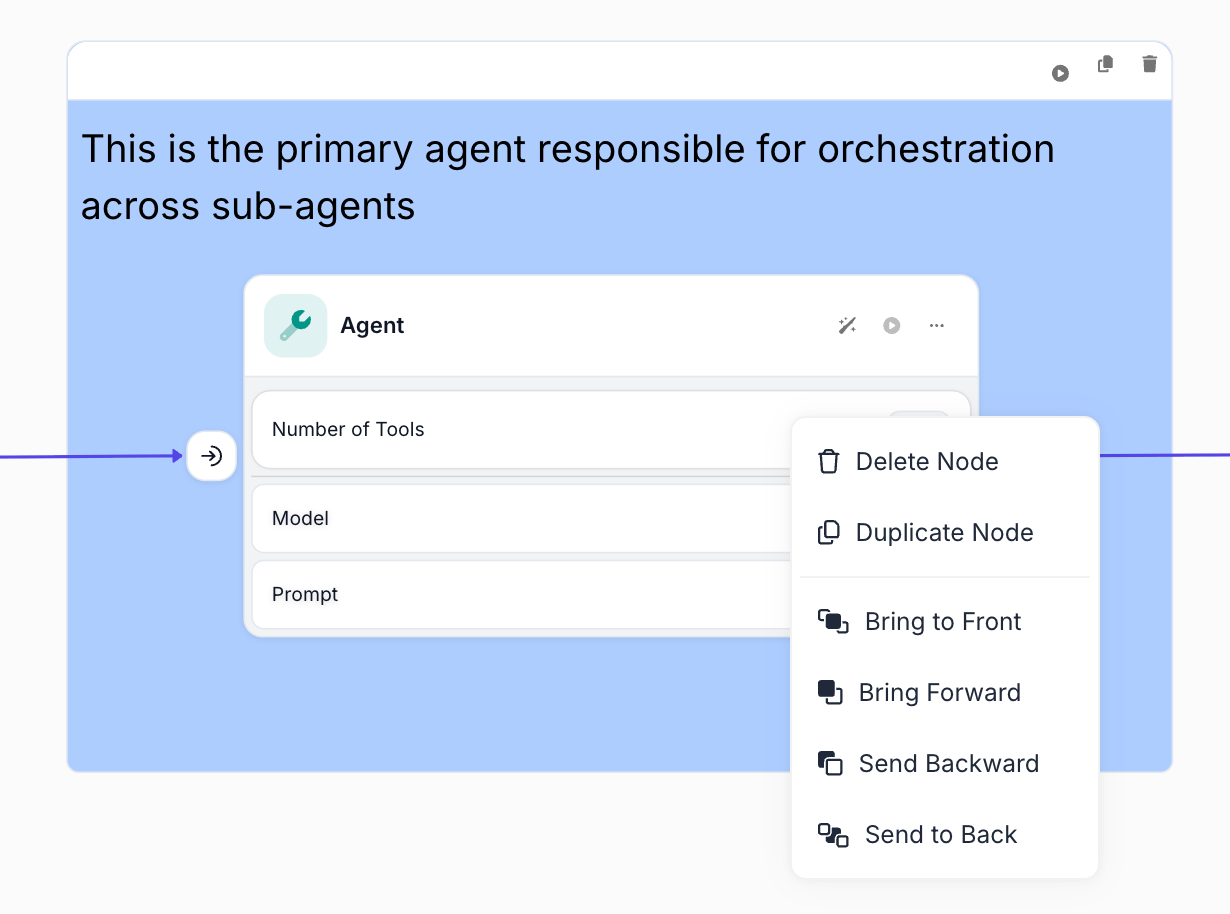
This layering system makes it easier to create visually organized Workflows where documentation and workflow logic can be cleanly separated, improving both readability and collaboration.
Updated Data Retention Policy for New Organizations
September 4th, 2025
New Organizations now default to a 30-day retention period for monitoring data, helping optimize storage costs and performance while maintaining essential operational insights. This change provides a balanced approach to data management without impacting functionality.
Existing Organizations maintain their current data retention settings, and Organizations on paid plans can still customize their retention periods to meet specific business requirements. If you need longer data retention for your use case, please reach out to our support team who can help configure the appropriate settings for your needs.
Syntax Highlighting in Prompt Jinja Blocks
September 1st, 2025
Prompt Jinja Blocks now include line numbers and syntax highlighting, making it significantly easier to write and validate Jinja code.

Previously, Jinja blocks appeared as plain text without visual feedback, making it difficult to spot syntax errors or understand code structure.